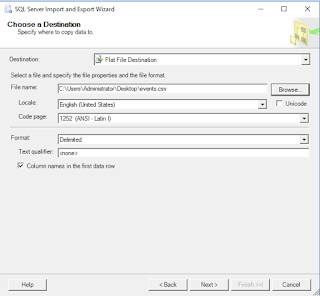Not many sites talk about this and providing screenshots on how to configure and enable non default Port for SQL Server.
Step 1: Configure the SQL Server Network Configuration to enable TCP/IP and specify a non-default port.
Step 2: Enable The TCP/IP
Step 2b: In my example, I am pretending 1433 is a non-default port. If the user desire to change it to anything else, click on the IP Address tab and scroll ALL THE WAY DOWN and change the port of 1433 to something else.
Step 3: Once completed, the service needs to be restarted.
Step 4: Start Menu - type "ODBC" . Fill in the information on the first page and click Next to the end, then click Finish. At the Finish page, click on Test Connection.
Step 4a: In order to connect SQL Server database with a non-default port. It can simply be done through simply appending the port number after the Server Name with a "," in between.
Test the connections. If the connection is successful, the user will be prompt with a successful page. Otherwise, it will be a Test Failed page.
Test Failed if steps are incorrect.
Other steps may be necessary depending on what you do
- Enable SQL Server Browser for automatic discovery.
- Enable firewall for non default port on the Windows Server
- Enable remote admin
https://docs.microsoft.com/en-us/sql/database-engine/configure-windows/remote-admin-connections-server-configuration-option?view=sql-server-2017
sp_configure 'remote admin connections', 1; GO RECONFIGURE; GO